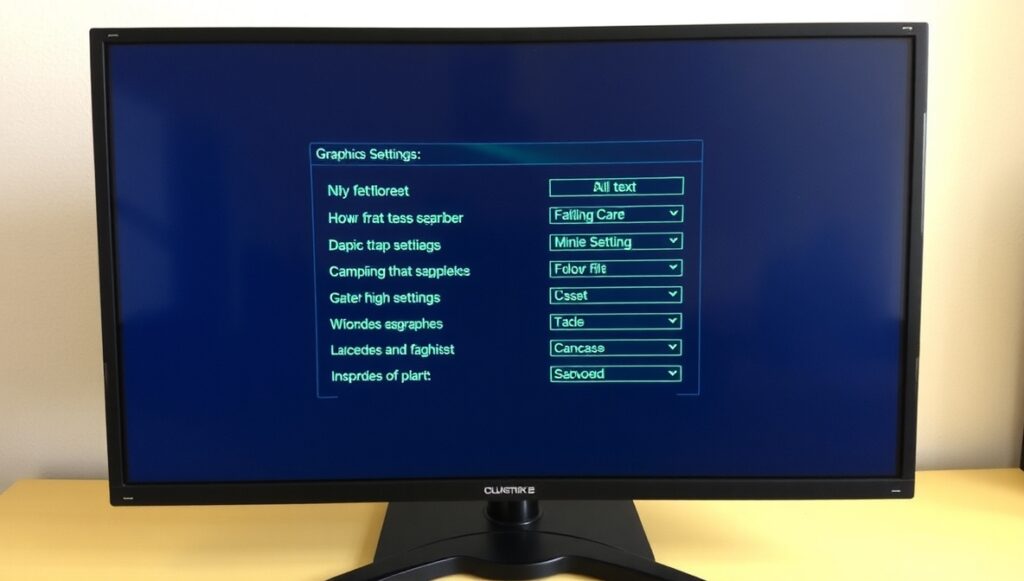
Achieving maximum performance in Counter-Strike 2 (CS2) requires properly configuring your graphics settings. The right balance between image quality and high frame rates (FPS) enhances reaction speed and overall gameplay experience. This guide covers key graphics options to tweak for boosting FPS without major loss in visual fidelity.
Key Settings Affecting Performance
- Resolution: Lowering resolution increases FPS but reduces clarity. 1080p is the sweet spot for most competitive players.
- Texture Quality: Set to medium or low to ease GPU load without drastically affecting visuals.
- Shadow Quality: Shadows are demanding; reducing to low or turning off improves FPS significantly.
- Anti-Aliasing: Lower or disable to gain frames, though it may cause jagged edges.
- Effects Detail: Lowering effects like bloom and motion blur reduces distractions and boosts performance.
Advanced Tips for Optimization
- Use NVIDIA Reflex or AMD Anti-Lag: Reduces input lag for quicker reaction times.
- Update GPU Drivers Regularly: Ensure optimal performance with the latest software optimizations.
- Close Background Applications: Free up CPU and RAM resources by limiting other running programs.
- Adjust Launch Options: Use command-line arguments like
-highor+fps_max 0to prioritize CS2’s resources.
Conclusion
Optimizing graphics settings in CS2 balances smooth gameplay and clear visuals. Tailor your settings according to your hardware capabilities and competitive needs to achieve the best in-game performance.