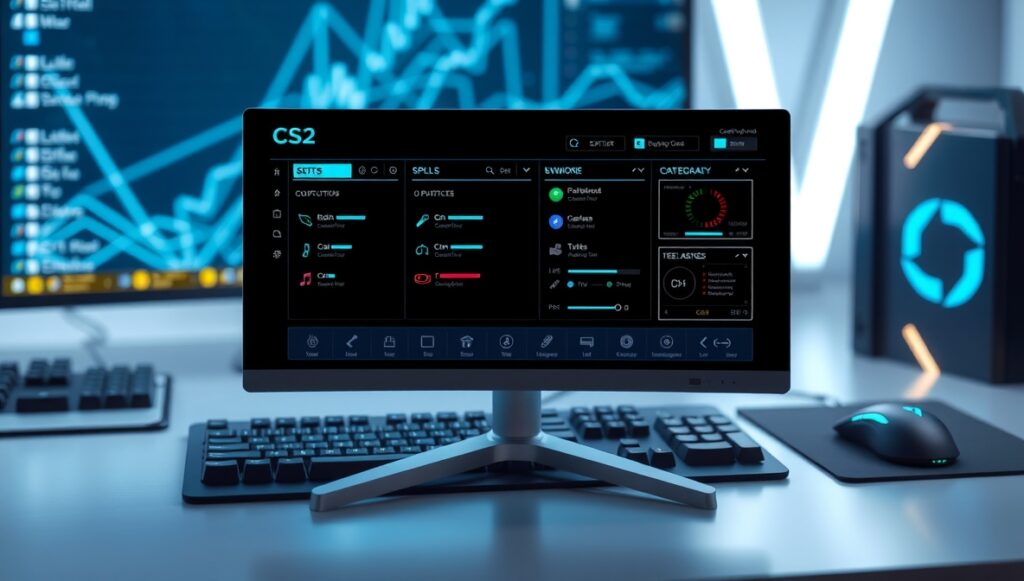
A well-configured interface and HUD (Heads-Up Display) in Counter-Strike 2 (CS2) can greatly enhance gameplay by providing critical information clearly and without distraction. Customizing your HUD and interface to your preferences improves reaction times, situational awareness, and overall player comfort — essential for competitive performance. This guide walks through the key components to adjust, popular settings among pro players, and tips for creating an optimized CS2 HUD setup.
Key HUD Elements to Customize
- Health and Armor Indicators: Position and size for quick health checks without obscuring vision.
- Ammo and Weapon Display: Clear and minimal design helps track ammo without distraction.
- Radar/Minimap: Size, zoom level, opacity, and placement for optimal map awareness.
- Killfeed: Adjust size and fade time to keep information relevant but unobtrusive.
- Round and Objective Timers: Should be visible but not intrusive, allowing easy timing for executes or saves.
Popular HUD Settings and Configurations
- Many pros prefer a small and semi-transparent radar placed in the top-left corner for unobstructed view.
- Health and armor bars often are set in the bottom left or bottom center with reduced size but high contrast colors.
- Killfeed is usually moderate-sized, fading after 5 seconds to reduce clutter during intense fights.
- Custom crosshairs or dynamic crosshairs that scale with movement and shooting accuracy can improve aiming.
Configuring HUD Through CS2 Console and Settings
Adjust your HUD manually using the CS2 console commands or the in-game settings menu. Popular console commands include settings for radar zoom, HUD position, color tweaks, and crosshair styles. Save your config file for consistency across sessions, and experiment with slight variations to find your optimal comfort.
Tips for a Comfortable Interface
Conclusion
Optimizing your CS2 interface and HUD ensures you retain vital information quickly and clearly without compromising your field of view. By customizing key elements such as radar, health, ammo, and killfeed, you create a personal control center that supports sharp gameplay under pressure.