High FPS (frames per second) is critical in Counter-Strike 2 for smooth gameplay, accurate shooting, and fast reaction times. Even powerful PCs can underperform if the game and system aren’t properly optimized. Below is a comprehensive guide to settings and tweaks that can significantly increase FPS and make your CS2 experience more responsive and competitive.
Key Graphics Settings for Maximum FPS
- Display Mode: Always use Fullscreen for best performance.
- Resolution: Use your monitor’s native resolution for clarity. If you need more FPS, lower it to 1280×720 or 1280×1024 (many pros use 4:3 stretched for higher FPS and bigger enemy models).
- Refresh Rate: Set to the highest your monitor supports (ideally 144Hz+).
- Vertical Sync (V-Sync): Turn OFF to reduce input lag and maximize FPS.
- Anti-Aliasing: Set to “None” or “MSAA x2”. Higher settings (like MSAA x4 or x8) can significantly reduce FPS, especially on weaker PCs.
- Shadow Quality: Set to “Low” or “Medium”. Lowering this can give a big FPS boost, but keep in mind that on “Low” you may not see all player shadows.
- Model/Texture Detail: Set to “Low”. High settings consume more VRAM and lower FPS.
- Shader Detail: Set to “Low”.
- Particle Detail: Set to “Low”.
- Texture Filtering: Use “Bilinear”.
- Global Shadow Quality: “Medium” or “Low”.
- Ambient Occlusion, FidelityFX, HDR: Turn OFF for maximum performance.
- Player Contrast: Enable only if it doesn’t impact your FPS.
System and Driver Optimization
- Power Plan: Set Windows to “High Performance” mode (Control Panel → Power Options).
- Update Drivers: Always use the latest graphics card drivers (NVIDIA/AMD).
- Disable Background Apps: Close browsers, Discord overlays, and other programs while playing.
- NVIDIA/AMD Control Panel: Set “Prefer Maximum Performance” and assign your discrete GPU to CS2.
- Enable Dual-Channel RAM: If possible, use two memory sticks for better performance.
- Clean Temporary Files: Use tools like CCleaner or built-in Windows Disk Cleanup.
In-Game Console Commands
+fps_max 0— Removes FPS cap.cl_showfps 1— Displays FPS counter.net_graph 1— Shows detailed performance stats (FPS, ping, etc.).-nojoy— Disables joystick support to free up RAM.+engine_low_latency_sleep_after_client_tick— Stabilizes frame pacing.
Additional Tips for Weak PCs
- Lower resolution to 1280×720 for a big FPS boost.
- Set all graphics settings to “Low” or “Off”.
- Disable MSAA and advanced effects like motion blur, bloom, and depth of field.
- If you have less than 4 GB VRAM, avoid high texture settings.
How to Monitor Your FPS
- Use
cl_showfps 1ornet_graph 1in the console. - Enable the Steam FPS counter (Steam → Settings → In-Game → In-game FPS counter).
- Third-party tools: MSI Afterburner, GeForce Experience (ALT+Z), Razer Cortex, FRAPS, FPS Monitor, Bandicam.
What FPS is Considered Good?
90 FPS is the minimum for smooth gameplay. 150–200 FPS is comfortable for most players. Top esports players aim for 250–300+ FPS for maximum responsiveness and visual clarity. The higher your FPS (and the higher your monitor’s refresh rate), the better your reaction time and aiming consistency.
Summary Table: Recommended Settings
| Setting | Recommended Value |
|---|---|
| Display Mode | Fullscreen |
| Resolution | Native or 1280×720 |
| Refresh Rate | 144Hz or higher |
| V-Sync | Off |
| Anti-Aliasing | None/MSAA x2 |
| Shadows | Low/Medium |
| Textures | Low |
| Shaders/Particles | Low |
| Texture Filtering | Bilinear |
| FidelityFX/HDR | Off |
Final Tips
- Always keep your system and drivers up to date.
- Monitor your FPS regularly and adjust settings as needed.
- Don’t chase ultra-high graphics if it costs you FPS—clarity and smoothness matter most in CS2.
- For laptops or weak PCs, prioritize low settings and lower resolution.
By following these guidelines, you can maximize your FPS in CS2 and ensure your hardware is delivering the performance you need to compete at your best.